Dieser Inhalt ist nur auf Englisch verfügbar.
What is the eTranslation App?
The eTranslation App allows you to translate documents and information that you have in your Smart4Health Account. It will provide the translated files directly in your Smart4Health Account so that you can share them easily with anybody.
After downloading and starting the eTranslation App, you must connect the App to your Smart4Health Account to start.
Scope
- Service written in Kotlin on the JVM that abstracts the CEF eTranslation Building Block
- Enables FHIR resources to be translated directly, without preprocessing on the client
- Adds value to the raw CEF eTranslation service by making the translation workflow suitable for client devices
- Handling advanced formats not covered by CEF eTranslation
- Limiting information exposure as a side effect of this advanced format handling
What are CEF Building Blocks?
The CEF building blocks are basic digital services offered by the CEF program. Building blocks are based on European legislation and standards to help Europeans implement some of the most commonly needed digital capabilities, such as exchanging messages, archiving documents and electronically identifying users.
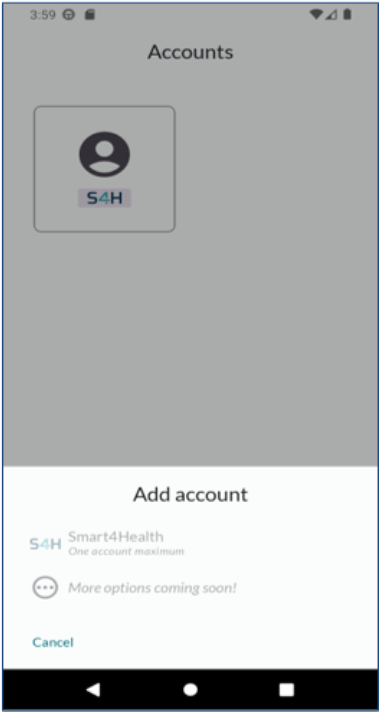
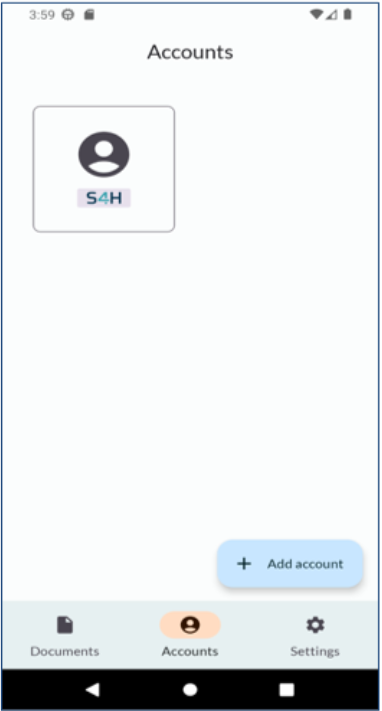
Figure 1. Login flow eTranslation
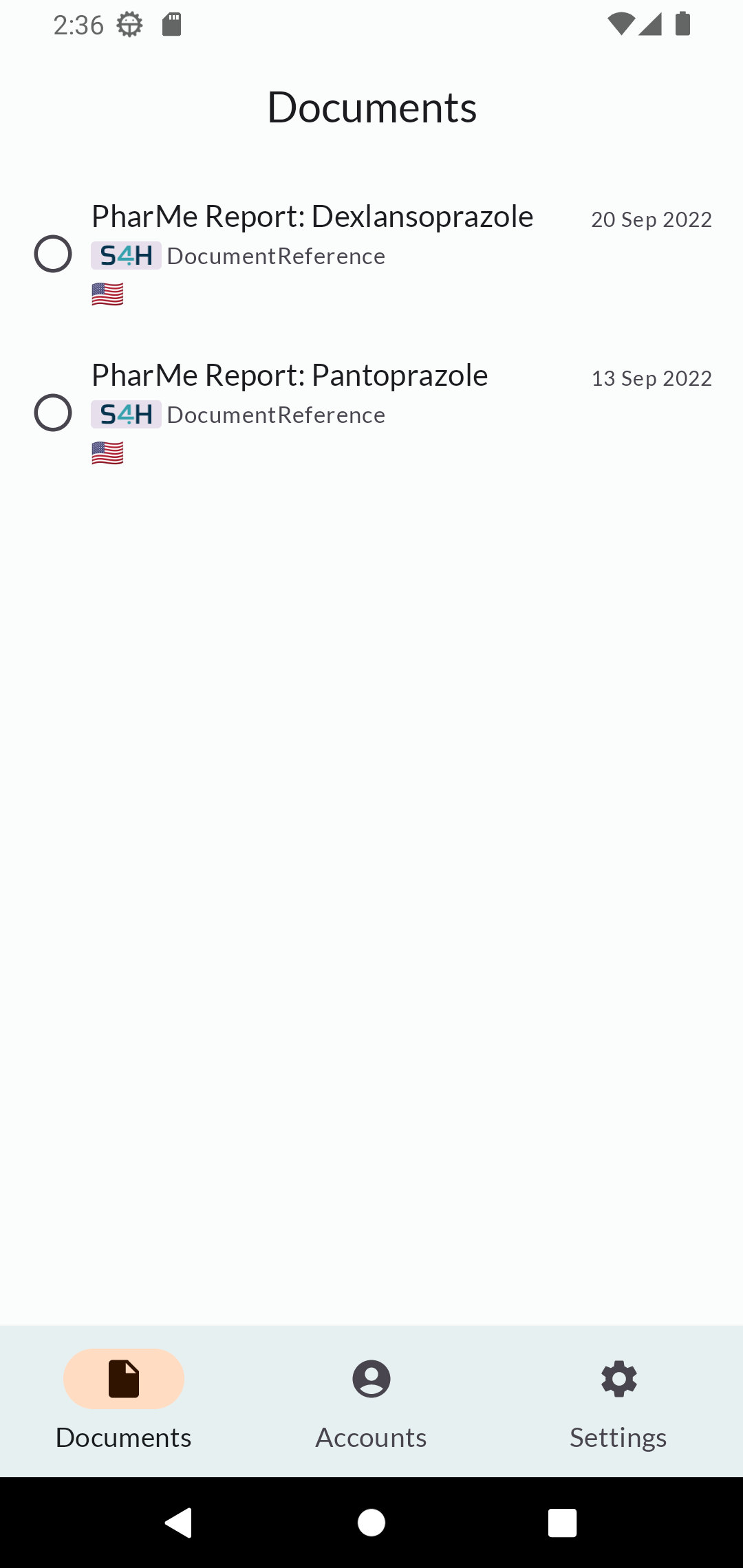
Logged in
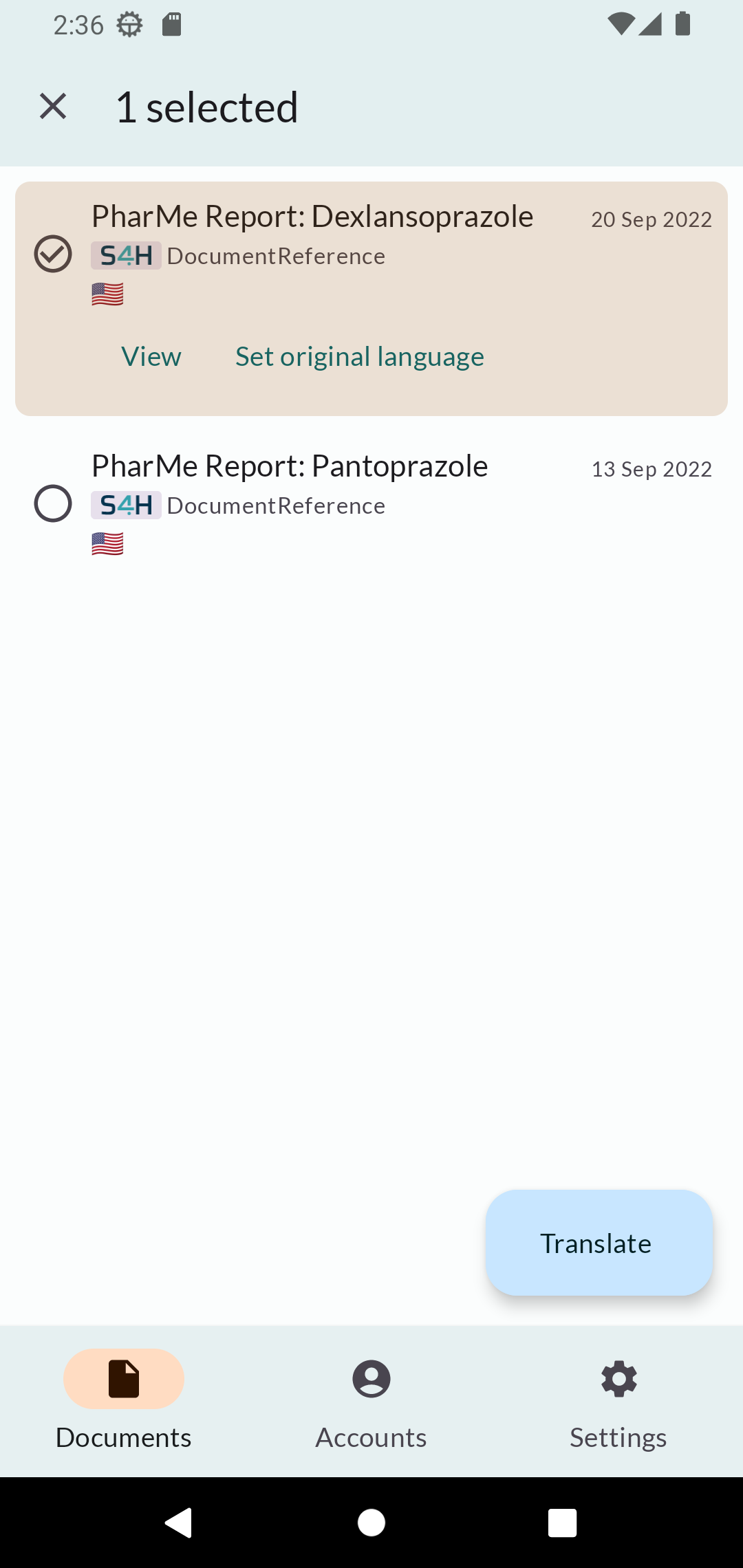
Document selected
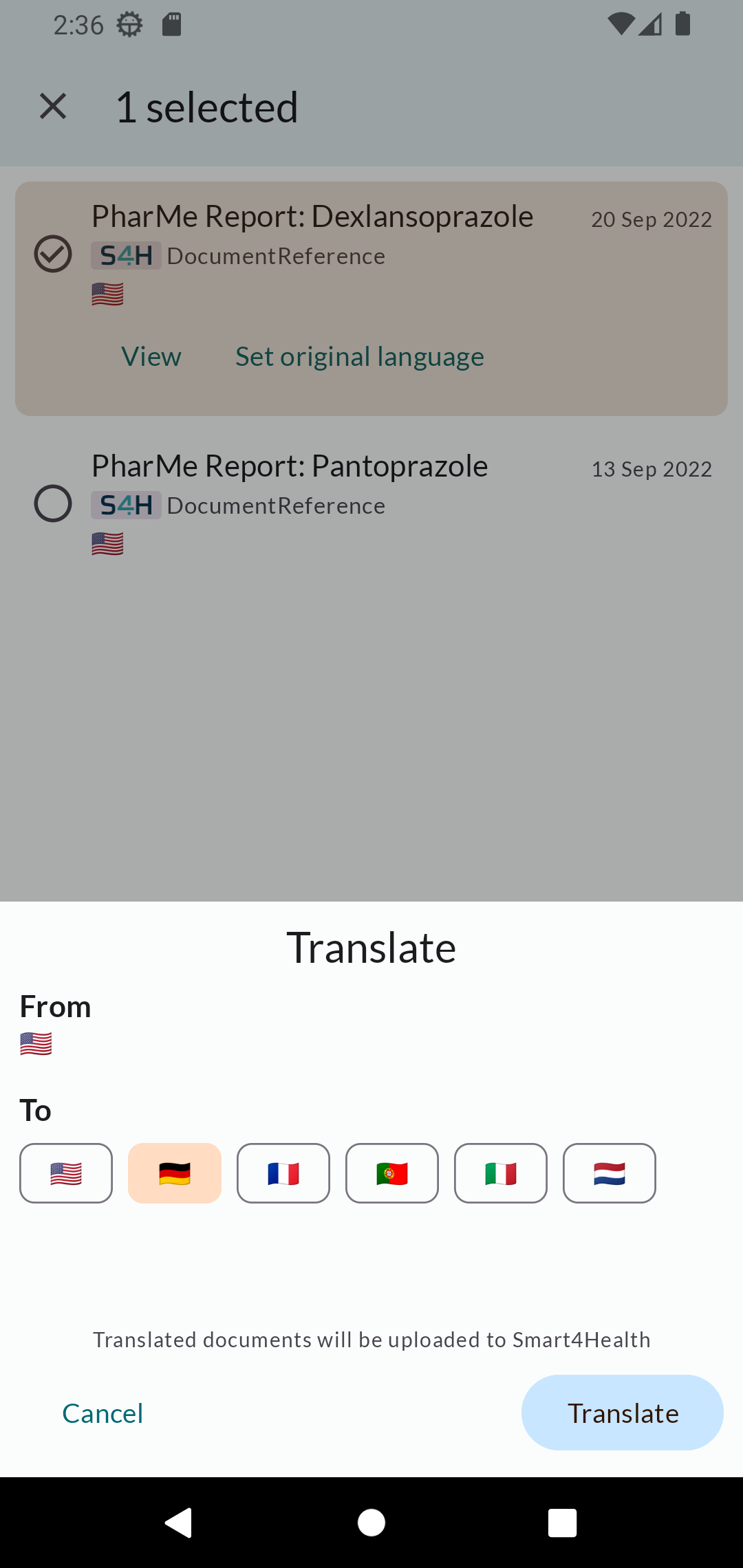
Target language selected
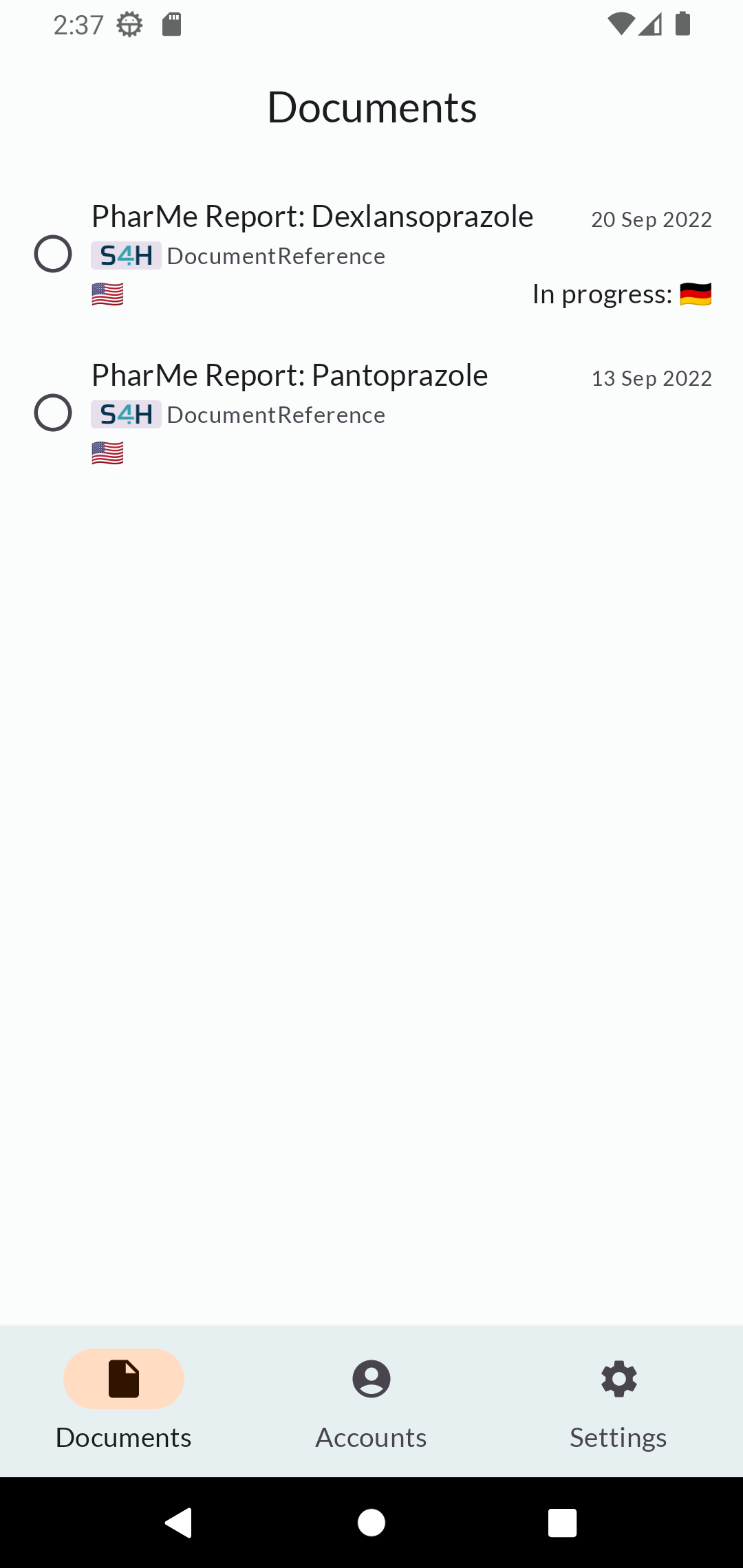
Translation in progress
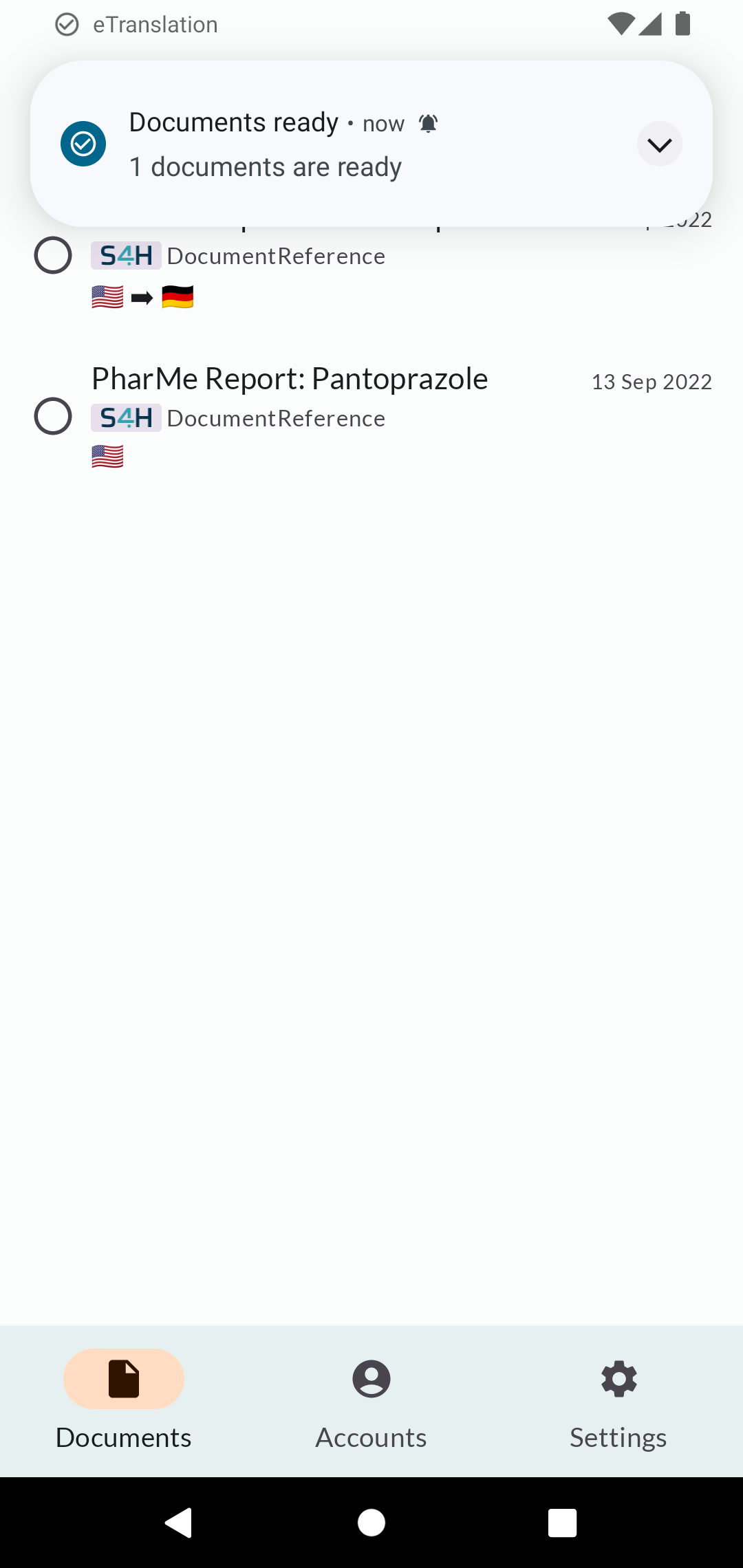
Documents ready
How does it work?
1. Receives FHIR resources from the Smart4Health eTranslation App,
2. Extracts translatable information,
3. Packages the translatable information in a format suitable for CEF eTranslation,
4. Sends the request,
5. Listens for the response,
6. Recombines the now-translated information with the source FHIR resource,
7. Makes the resource available to the app
How to download?
To download and install on Android devices follow these steps:
1 - Open browser
Open your browser on your Android device.
2 - Download file
Into the browser type the link provided below or simply click on the button. You are forwarded to a page where you can download the file.
3 - Execute file
After the file is downloaded, open Downloads and tap on the file.
4 - Confirm installation
Tap Yes when prompted to confirm that you trust the source of the file.
Start download
What is APK?
APK is short for Android Package Kit (APK). This is a package file format used by Android OS to distribute and install mobile apps. You might be familiar with the .exe file used in Windows to install the software. In the similar fashion, Android phones use APK files to install applications.
Why is the app not in the Google Play Store?
In most cases, apps are only released in the app stores after a certain period of time. This means that users have to wait until the app can officially be downloaded, e.g., in the Google Play Store. To solve this problem we provide the APK file directly.